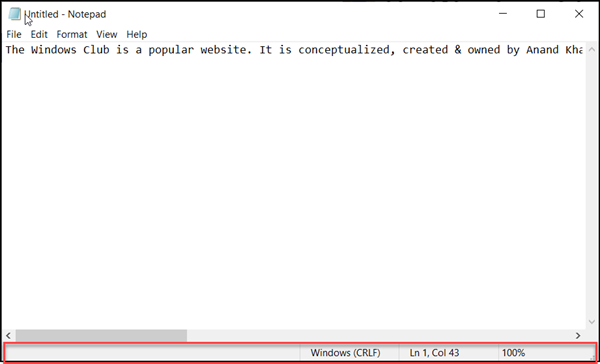Read Notepad Tips and Tricks for Windows users.
Notepad new features
Notepad in Windows 10 gets the following new features: Let us take a look at them in details.
1] Shortcut to delete previously typed word
Firstly, you can use a simple shortcut Ctrl+Backspace to delete a previous word you typed/entered. TIP: Check this post if you are looking for a Dark Mode Black Notepad.
2] Status bar
It is visible at the bottom of the Notepad screen and displays the ending line of the text file in use. Alongside it, you can find information related to column and line number with word-wrapping and current zoom level, if enabled. The Status Bar itself is enabled by default.
3] Wrap-Around
Earlier, Notepad had certain limitations. For instance, you could only search or replace text using a single word. However, now you can find a new ‘wraparound’ option visible under ‘Find’ tool to search a fragment of a text. Also, Notepad will save previously typed values and checkboxes and automatically apply them when you reopen the ‘Find’ dialog box.
4] Text zooming
Microsoft has also added options to quickly zoom text in Notepad. So, when you attempt to change the text layout, you can notice the zoom percentage on its status bar. You can alter this until you get the preferred zoom level. Also, you can change Text Zoom Level by simply heading to ‘View’ option, select ‘Zoom’ and choose any of the following options,
5] Search with Bing in Notepad
The new Notepad enables Windows 10 users to quickly find the meaning or spelling of a word within the app. There’s no need to manually open a web browser for this. It appears as a deliberate move by Microsoft to push people to use Bing. Still, it has benefits as it is easily accessible. Manually, you can select the text and use the Ctrl+E keyboard shortcut to quickly get a Bing answer using Microsoft Edge. Sadly, there’s no option available to change the default search engine.
6] Added Support for the UNIX-style End Of Line (EOL) Characters
This new capability will enable the app to view, edit, and print files correctly. So, you could copy a file created on Linux or Mac and paste it in Notepad. The file’s current line ending format will be maintained as it was originally on Mac or Linux and not changed. Earlier, this was not the case since Notepad featured no line breaks. Read next: Notepad gets UTF-8 Encoding, increased MAX_PATH Limit, new Keyboard Shortcuts. TIP: If your Notepad is not working properly, this is how you can reset Notepad to default settings. These Notepad posts may also interest you: