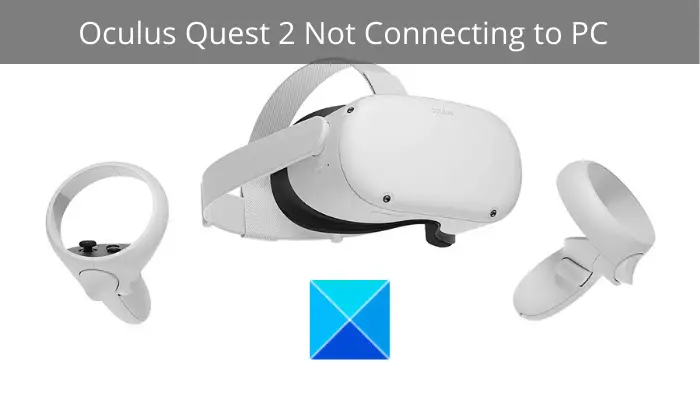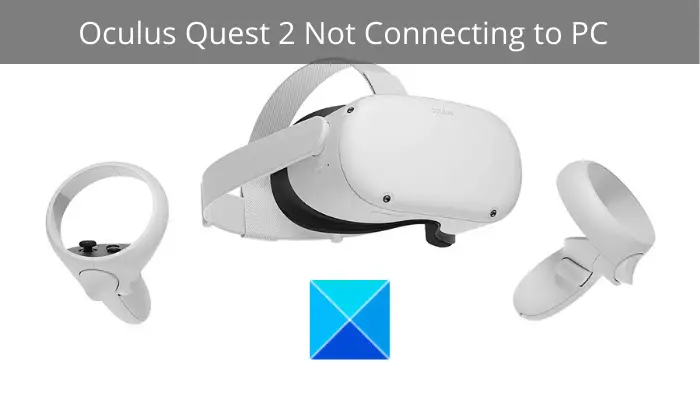Why won’t my Oculus Quest 2 connect to my PC?
There are can be different reasons for individuals being unable to connect Oculus Quest 2 to their PCs. Here are some potential causes for this issue at hand:
If your PC doesn’t meet the minimum requirements to support Quest 2 devices, you will experience the problem at hand. So, the first thing you should do is ensure that your PC meets the minimum specifications to handle Oculus Quest 2.The problem might be caused due to USB cable or port. So, do check your USB port and cable and make sure all the connections are proper and secure.In case your Oculus app is not updated, you are likely to face the issue at hand. Hence, if the scenario is applicable, update your Oculus app.The issue might also occur because of outdated device drivers, especially USB and graphics drivers. If the scenario applies, you can update your device drivers to their latest version and then try connecting Quest to your PC.If you have just switched from Oculus Air Link (wireless) to Oculus Link (wired) connection, you might face the problem at hand. So, disable Airl Link from your Quest settings to fix the issue.Your USB power save settings can be a reason for the issue at hand. So, disable your USB power saver settings to fix the issue.If there are some issues within your Quest device, such as corrupted data, the device might not connect to a PC. So, factory reset your Quest device to resolve the issue.
Based on the above scenarios, you can try a suitable solution to fix the issue.
Why is my Oculus Link not connecting to my PC?
If your Oculus Link software is not working on your PC, the problem might be caused due to outdated graphics, USB, and other system drivers. Also, if your system is not up-to-date, you are likely to face the problem at hand. Other than that, a higher resolution, enabled in-game overlay feature, enabled Public Test Channel in Oculus, or system file corruption can also cause this issue.
Oculus Quest 2 not connecting to PC
If you are unable to connect your Oculus Quest 2 (Meta Quest 2) to your Windows 11/10 PC, then try the following suggestions:
1] Check your system specifications
The first thing you should do to fix the problem is to make sure that your PC meets the minimum requirements to handle Oculus Quest 2 headsets. If it doesn’t, you will have to upgrade your PC to use Oculus Quest without any issue. Minimum specifications for a system to support the Oculus Quest 2:
OS: Windows 10Port: USB 3.0CPU: Intel Core i5-4590 or an AMD Ryzen 5 1500XGPU: Nvidia GTX 970, 1060 3GB or better. Also, all GTX 16-series graphics cards apart from the GTX 1650. Any from the AMD RX 500, 600, 5000, and Vega series.Memory: 8GB
In case your PC meets the minimum specifications and you still are unable to connect Oculus Quest to your PC, try the next potential fix to resolve the issue.
2] Check your USB Cable/Port
You require a high-quality USB cable to connect Quest to your PC, especially the one supporting data and power simultaneously. So, ensure that you have connected the device to your PC via a suitable USB cable. Also, you need to make sure the USB port you have connected your device to is working fine. Try connecting Quest to a different USB port and see if the device connects properly or not. Additionally, make sure all the connections to the PC are proper and secure. If there is no issue with your USB cable or port, move on to the next potential fix. Read: Fix Oculus Quest 2 Mic not working on Windows PC.
3] Update the Oculus software
This problem may occur if you are using an outdated version of the Oculus desktop application. Hence, if the scenario is applicable, you need to update your software to the latest version. For that, simply visit the official website of the app and download the latest version. After that, run the installer and it will install the latest version of the app on your PC. Then, try reconnecting Quest 2 device to your PC and see if the issue is now fixed or not. If you are using the latest version of Oculus Link software and still facing this issue, try the next potential fix.
4] Log out, then log in to your account again
It is a workaround and has worked for many affected users. You can try logging out of the Oculus software and then log into your account back. If there is a glitch with your account or some other temporary issue with the software or Quest device, this might fix it.
5] Perform a power cycle on your devices
Sometimes, a simple restart is all you need to do to fix a problem. You can try the same in this case as well. Just close the Oculus software and turn off your PC and Oculus Quest. Now, unplug your devices from the main switch and wait for about a minute. After that, turn on your PC and Oculus Quest like how you do normally. Then, try connecting Quest to your PC and see if it connects or not.
6] Update device drivers
Outdated and faulty device drivers can also cause this problem. You need an updated USB driver and an updated graphics driver for this device to work smoothly. Hence, make sure all your device drivers including graphics and USB drivers are up-to-date to avoid such issues on your PC. There are multiple ways to update your device drivers on Windows 11/10 PC. The most common and reliable method is to go to the official website of your device manufacturer and search for the latest drivers. Then, download and install the drivers on your PC. Another easy method to manually update your device drivers is via Windows Settings, Device Manager, etc., on Windows 11/10. You can also use free third-party driver updater software to download and install your drivers automatically. After updating your device drivers, restart your PC and try connecting Quest to your PC and see if it works or not. If your drivers are updated and you still facing the issue at hand, move on to the next potential solution to fix the problem. See: Oculus Software not installing on Windows 11.
7] Disable Air Link
In case you have just changed from the wireless Oculus Air Link to a wired Oculus Link connection, you might face this issue. Hence, try disabling Air Link to fix the issue. Here is how to do that:
8] Turn off USB Power Saver Settings
You can also try disabling the USB power saver settings to fix the issue. Here is how to do that:
9] Factory Reset your Quest device
The last resort to fix the problem is to factory reset your Quest device. In case the problem at hand is caused due to some issue within the Quest, this should fix the problem. However, do note that this will delete your game data, so you will be required to download your games after doing so. Here are the steps to factory reset your Quest 2: Hopefully, you will be able to connect the Oculus Quest device to your PC now. Now read:
Oculus has detected a problem with your graphics drivers.Fix Oculus Rift errors and problems.