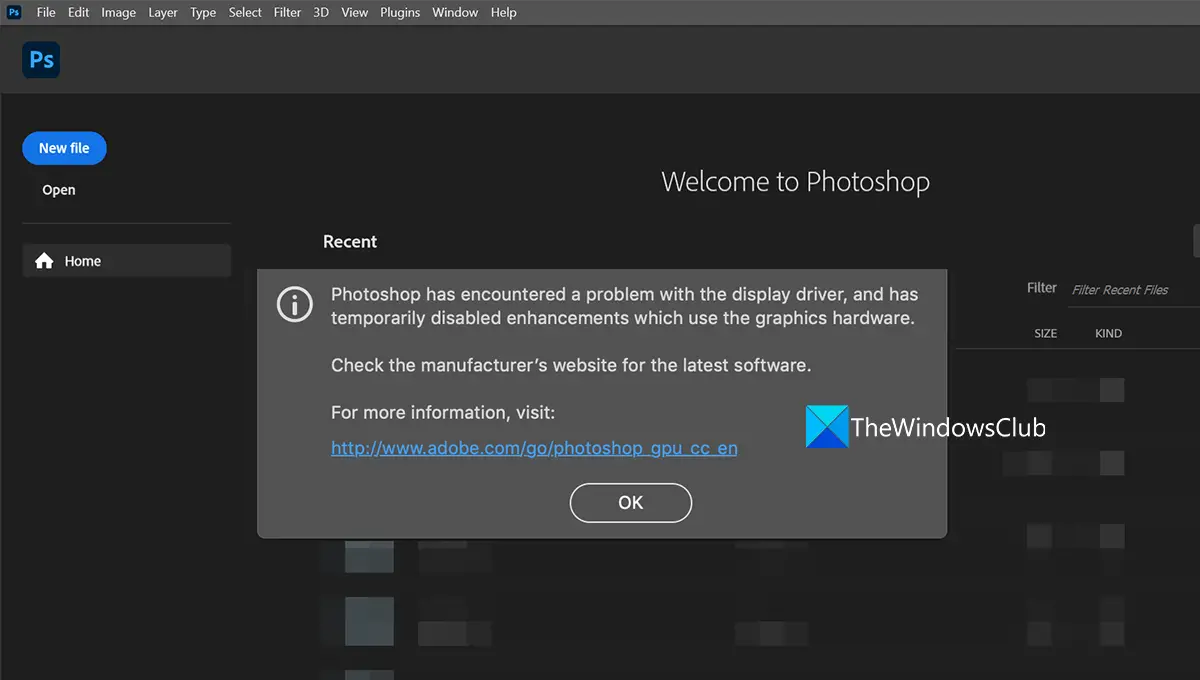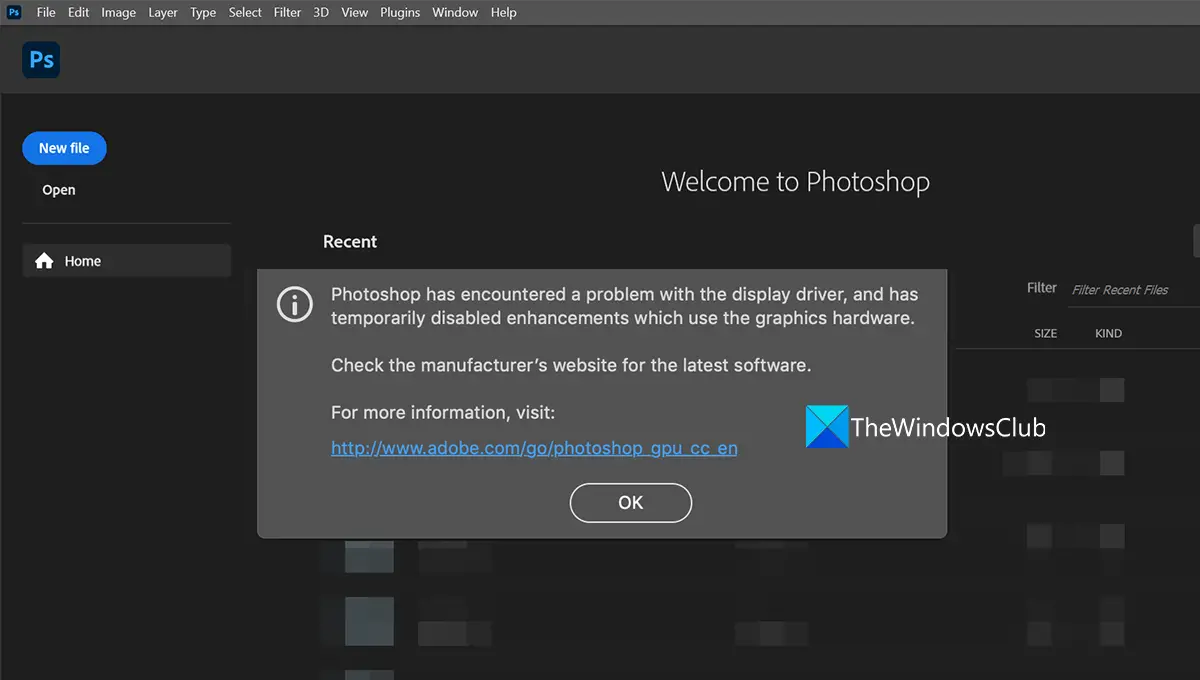Photoshop has encountered a problem with the display driver
If you see Photoshop has encountered a problem with the display driver error when you launch Photoshop, the following fixes can help you resolve it and use Photoshop normally. Let’s get into the details of each method and fix the issues.
Photoshop detected error in Display Driver
1] Restart Graphics Driver
While Windows 11/10 can recover the graphics driver on its own – in case the Video driver crashes. In this case, you may restart the Graphics Driver manually by pressing the Win+Ctrl+Shift+B keys, and see if that helps.
2] Update Graphics Drivers
Graphics drivers play an important role in the fine working of Adobe Photoshop and other graphics-related or multimedia applications. So, if you have outdated or corrupted graphics drivers, there are high chances that you will experience errors like Photoshop has encountered a problem with the display driver. In order to fix the issues, you need to update your GPU card drivers to their latest version and then see if the problem is resolved or not. You can follow any of the methods below to update your Graphics drivers:
You may check for Driver Updates via Windows Update to update your driversYou may visit the manufacturer’s site to download the drivers.Use a free driver update software
3] Update Photoshop
While updates are to add new features, they also serve the issue of fixing bugs and addressing vulnerabilities and compatibility issues. Keeping Photoshop updated with the latest version is one way to avoid crashes. The error might be caused by broken files or any other issues in the Photoshop files. You need to update it to the latest version to fix it. To update Photoshop on Windows,
Launch Photoshop and click on Help in the menu barThen, select Updates. It will open the Adobe login page on the default web browser. Log in using your Adobe credentials associated with the account and update to the latest version following the on-screen steps.
Fix: Photoshop not enough RAM error
4] Disable the less powerful graphics card
If you use a PC with multiple graphics cards, disable the less powerful one, to make Photoshop run on the powerful one that supports all of its features. Sometimes, you may run into such errors because your less powerful graphics card does not meet the minimum requirements laid out by Adobe. You have to disable the less powerful graphics card and see if it fixes the issue. Before disabling the less powerful graphics card, make sure the video output of your monitor is connected to the dedicated graphics card. To disable the less powerful graphics card on your PC,
Click on the Start menu and search for Device ManagerOpen the Device Manager from the results. Expand Display adapters and right-click on the less powerful card on your PC.Then, select Disable from the options.
5] Stop using Photoshop on Virtual Machine
Virtual machines rely on system resources to run smoothly. According to Adobe, the developer of Photoshop, virtual machines are not suitable to run Photoshop as they haven’t tested it fully on virtual machines. It is not at all recommended to run Photoshop on a virtual machine as you may run into many errors regarding graphics or the non-usability of great features that make Photoshop unique from others. Read: Fix Photoshop problems and issues like quitting, closing itself, etc. These are the different ways using which you can fix the Photoshop has encountered a problem with the display driver.
How do you fix Photoshop has encountered a problem with the display driver?
When you see the error Photoshop has encountered a problem with the display driver when you open it, you can fix the error by updating the graphics card, updating Photoshop, or by disabling the less powerful graphics card on your PC. You may also see this error if you use Photoshop on virtual machines.
How do you fix Adobe Photoshop graphics processor not detected or detecting error GPU not detected?
There are many ways using which you can fix the Adobe Photoshop graphics processor not detecting or detecting GPU. You need to update graphics cards, update Photoshop, enable Use Graphics Card in Photoshop, etc. Related read: Fix Problem parsing the JPEG data in Photoshop.