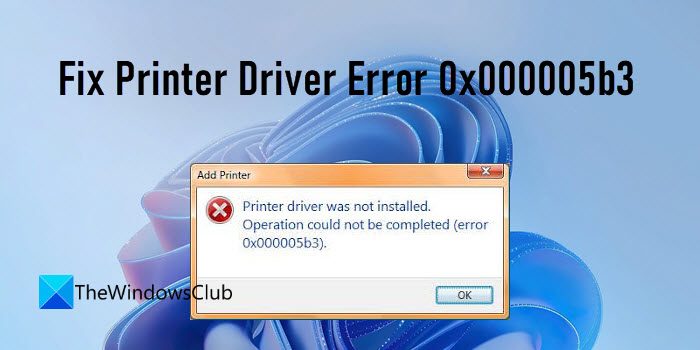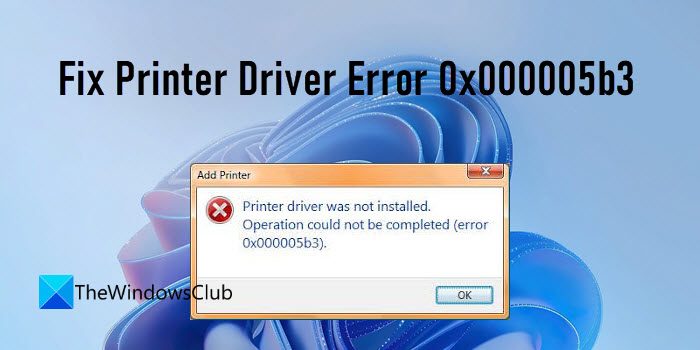In this post, we will discuss the possible causes that may trigger this error and also share some effective solutions that will help resolve the error.
Fix Printer Driver Error 0x000005b3
A network printer refers to any printer that connects to a network using ethernet or Wi-Fi. It differs from a local printer as it can be shared simultaneously by multiple devices on the same network, while a local printer can’t. If you’re getting the error ‘Operation could not be completed’ with error code 0x000005b3 while connecting to a network printer, your printer driver may be corrupted or is not compatible with your OS. A failed printer driver installation could also be a reason for the error to occur. To resolve printer driver error 0x000005b3, make sure the printer you’re trying to connect to is properly configured (connected to the same Wi-Fi you’re connected with) and turned on. Then use the following solutions to fix the error: Let us take a look at the proposed solutions in detail.
1] Run Printer troubleshooter
If you’ve upgraded from Windows 8.1 or Windows 7 to Windows 11/10, you may be facing printer issues. The Printer troubleshooter is Microsoft’s built-in utility to diagnose and resolve printer problems faced by users of Windows 11/10. Go to Settings > System > Troubleshoot. Select Other troubleshooter and click on the Run button next to the Printer option. Follow the instructions and allow the troubleshooter to detect any problems. If it isn’t able to fix it, it will at least tell you the cause of the problem.
2] Reset the Print Spooler service
Since the error is related to a network printer, the next thing you need to do is to reset the Print Spooler service. Print Spooler is a service that controls the sequence of print jobs on a network printer. It retrieves the location of the correct printer drivers and loads them while executing print jobs. If the print spooler is disabled, you may get the printer driver error. In that case, re-enabling the service will possibly fix the error.
3] Set full permission for SYSTEM Account in the printer driver directory
Next, check if network printer divers have full permissions set for the SYSTEM account. Now try adding the network printer and see if the issue is fixed. Fix: Windows Update Error 0x800705B3
4] Update printer drivers
If the error is triggered due to a faulty or outdated printer driver, updating the driver may resolve the issue. You can go to your printer’s manufacturer’s website and look for the latest available drivers using the serial number of your printer. Then you need to download and install that driver on your Windows PC. Once you’ve updated the printer driver, reboot your system and then try adding the network printer. Read: Unable to install drivers on Windows.
5] Remove the temporary files
Windows keeps a track of some files in the System Temp folder. If this folder contains an entry for an unsuccessful printer driver installation, it may result in the 0x000005b3 error. To resolve this, you need to delete the temporary files from your Windows PC. These files can be found at C:/Windows/Temp and C:\Users<user_name>\AppData\Local\Temp (for the currently logged-in user) with the ‘.tmp‘ file extension. Make sure you’ve administrator privileges before you attempt to delete these files. Then go to the said locations, select the entire content of the Temp folder and press the Shift + Del keys to permanently delete these temp files from your system. You may use the Disk Cleanup tool to remove temporary files in Windows. Storage Sense is another useful tool that does the same job of cleaning up files. Once you’ve removed the temporary files, try reinstalling the network printer. Hope the above workarounds will help fix the 0x000005b3 error on your Windows PC. Do let us know in the comments if you find this useful. Read Next: Printer not printing in color on Windows.