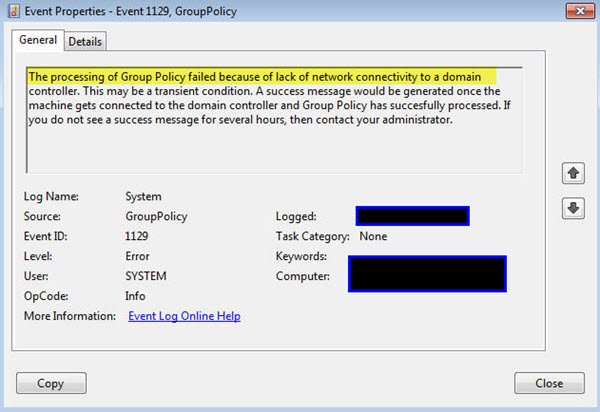From the looks of the error, many users will find it confusing at first, and that is expected because we do not expect normal users of Windows 10 to understand error codes and their messages. Now, we should note that this error appears while running gpupdate /force. Doing this should update the GPO’s right away, but when it fails, it can trigger The processing of Group Policy failed because of lack of network connectivity to a domain controller error. This error tends to appear with the CMD or Event Log, so be sure to take great note of this before going forward. Since we have figured out how to get this issue under control, we have decided to share our findings with the community.
The processing of Group Policy failed because of lack of network connectivity to a domain controller
To fix The processing of Group Policy failed because of lack of network connectivity to a domain controller error which may appear when you run gpupdate /force you need to follow these steps: Here are the steps in detail.
1] Open Local Security Policy
OK, so the first thing you will want to do in this situation, is to launch Local Security Policy. We can do this by pressing the Windows key + R to launch the Run dialog box, and from there, copy and paste secpol.msc, and hit the Enter key. Doing so should open the Security Policy window, and from there its time to move further forward.
2] User Rights Assignment
The next step, then, is to open User Rights Assignment from the newly opened window. You can do this by going to Security Settings, and from under it, select Local Policies. From under that, click on User Rights Assignment. Finally, you will be required to double-click on Access this computer from the network. Basically, what this feature does, is determine which user can access the network from a different computer.
3] Add a new user or group
Finally, you must add a new user or a group to get things back to normal. From the window that appears after double-clicking on Access this computer from the network, we expect users to click on Add User or Group. Make all the changes then hit the OK button and move on. Please leave a comment if what we’ve laid out here doesn’t work for you. Similar reads:
The processing of Group Policy failed, Event ID 1058Computer policy could not be updated successfully, The processing of Group Policy failed.