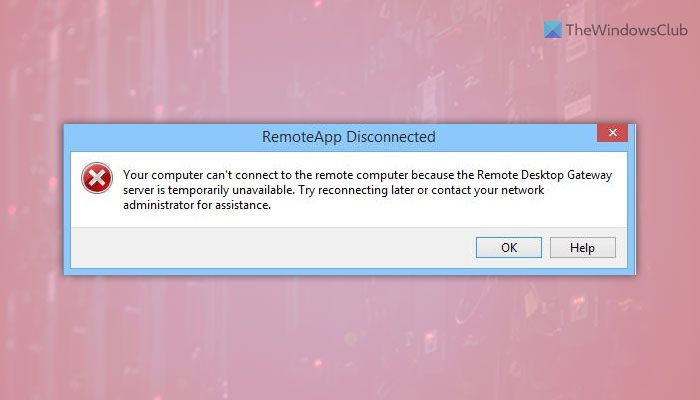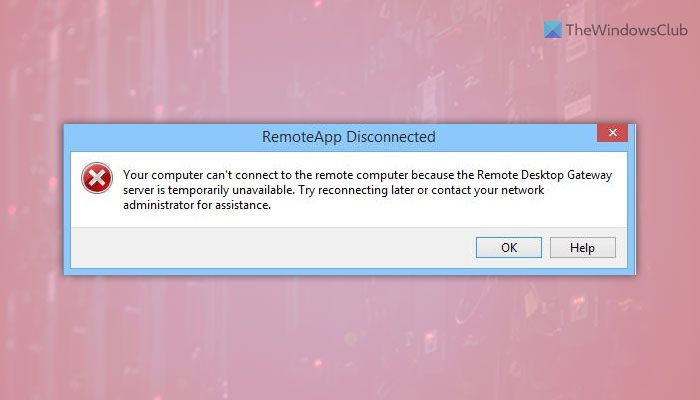The entire error message says something like this: This error could occur due to several reasons:
If more than one site is using port 443, there is a chance of getting this error. In that case, you need to remove all the invalid site bindings from the IIS Manager.If there are some issues with the SSL certificate, you might get the same problem.If the firewall is set up in the wrong way, your computer might display the same error message while connecting to a remote computer.
Remote Desktop Gateway server is temporarily unavailable
To fix the Remote Desktop Gateway server is temporarily unavailable in Windows 11/10 error, follow these steps: To learn more about these steps, continue reading.
1] Change Registry value
It is the very first thing you need to check when you are getting the above-mentioned error on your computer. Terminal Services Client is an important Key, which needs to be present in the Registry in order to use the Remote Desktop Protocol or RDP. Therefore, follow these steps to verify the Registry value:
Press Win+R > type regedit > click the OK button.Click on the Yes button.Navigate to this path: HKEY_CURRENT_USER\Software\MicrosoftRight-click on Microsoft > New > Key.Name it as Terminal Services Client.Right-click on Terminal Services Client > New > DWORD (32-bit) Value.Name it as RDGClientTransport.Double-click on it to set the Value data as 1.Click the OK button and restart your computer.
After that, you won’t see the error anymore.
2] Remove invalid binding
An invalid site binding could also be responsible for this error. Therefore, it is recommended to remove all the invalid binding from the IIS Manager. For that, you need to open the IIS Manager first. Then, go to the Default Web Site and select the Site Bindings. Following that, right-click on the invalid binding and choose the Delete option.
3] Temporarily disable firewall
At times, an incorrect setting in the Windows Firewall could also cause the same error. This error mainly occurs when users install third-party firewall software. If you have done the same thing, you can temporarily disable the firewall software and check if it resolves the issue or not.
4] Verify SSL certificate
An SSL certificate is involved when you are using the Remote Desktop Protocol or RDP. No matter which SSL certificate you are using, it might be corrupted or might not be working correctly. That is why it is recommended to verify the SSL certificate before heading toward other solutions.
5] Verify DNS of Remote Desktop Gateway server
Like SSL, you must verify the DNS of the Remote Desktop Gateway server’s FDQN. This checkup includes all the DNS records, IP address, TCP port, etc. If all the settings are not set correctly, it is recommended to do that before re-trying.
How do I enable Remote Desktop Gateway?
To enable the Remote Desktop Gateway, you must use the Server Manager on your computer. First, you need to use the Add Roles and Features option. Following that, you need to use the Select Installation Type and set the roles accordingly. Next, you need to choose the destination server and server pool.
How do I fix Remote Desktop Connection error?
There could be various issues with the Remote Desktop Connection on Windows computers. You need to take action based on the error you have got. However, it is pretty straightforward to fix the error code 0x3000046, Your credentials did not work, etc. That’s all! Hope this guide helped. Read:
How to use Remote Desktop in Windows Home (RDP)Enable Remote Desktop using Command Prompt or PowerShell.