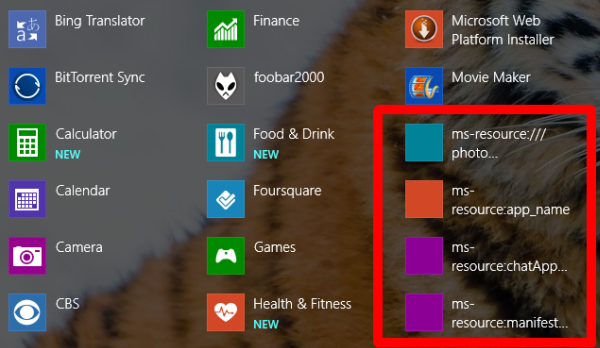A user Judah posted this issue at Answers, explaining his problem. It appears several others have been facing this problem too.
Remove broken Modern App tile shortcuts
If you have upgraded from Windows 8 to Windows 8.1, and find blank squares as app shortcuts – you are facing the problem of dead or broken shortcuts. The problem may have arisen if your security software has interfered with the app cleanup process and the proper updating of these shortcuts during the upgrading process. Notably Avast users have been reporting this problem. Clicking on these app shortcuts will give you This app cant’ open message. You will not be able to repair the app nor will the troubleshooter help you. Uninstalling and reinstalling appears to be the only option. A user dp1985 has said that he was able to remove the broken shortcuts by opening the following location in File Explorer: Here you will have to search using the search bar for relevant key words for the broken tile. Use terms like – modern, camera, bing, etc to search for the tile shortcuts inside the individual folders.
This is what he had to say: Well it helped him, and I hope it helps some of you too! Check this if you are seeing a new Arrow Down sign on Windows 8.1 app tile.