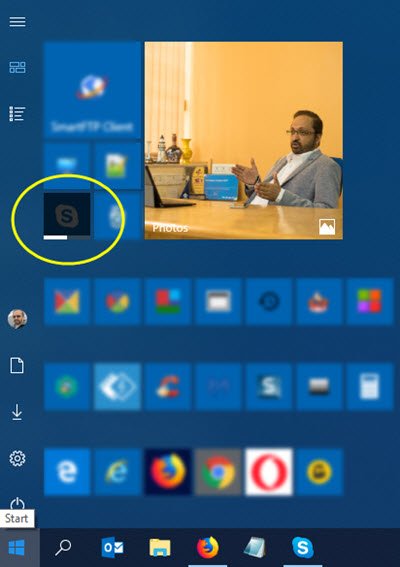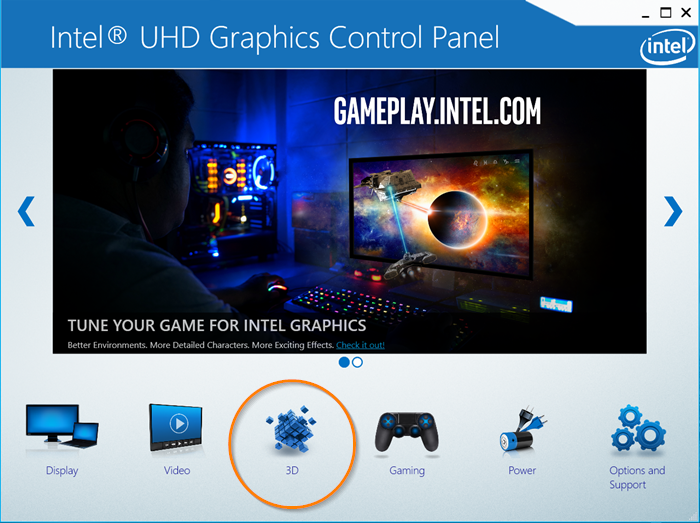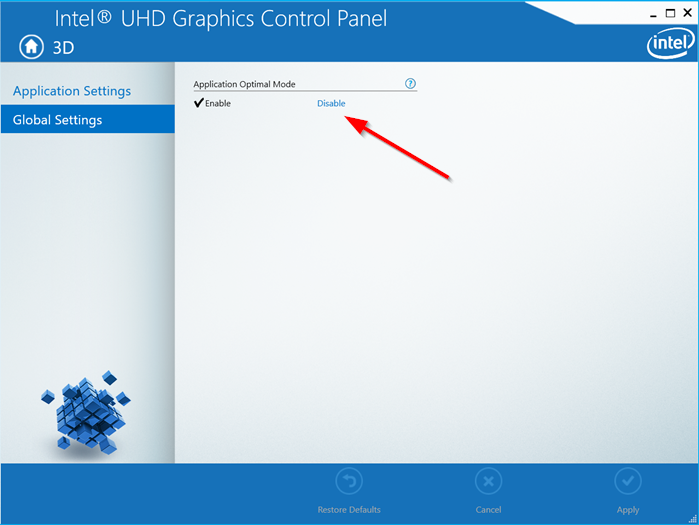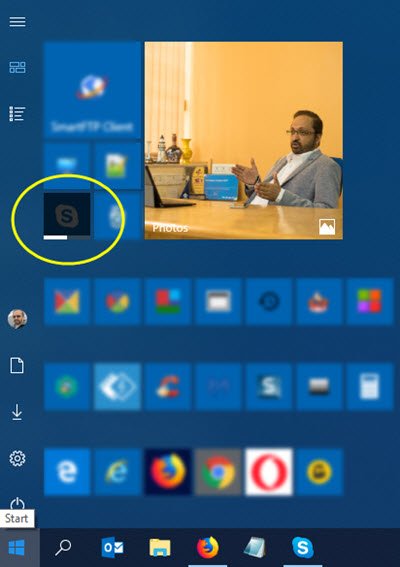Start Menu Tiles going dark on Windows 10
Initially, many users thought it’s just a bug that will get fixed when reported. However, the issue continues to persist. Here’s what you can do! The tile icons can also appear blurry or pixelated, if not entirely dark.
1] Unpin and repin the tile
The simplest solution that seems to work in most cases is Unpinning and repining the tile. Click on the tile that appears dark or blurry, right-click it, and select ‘Unpin from Start’ option. Next, type the tile name in the search bar and when the tile shows up, right-click it and select ‘Pin to Start’. This should fix the problem. If it doesn’t move to the next solution.
2] Restart Start Menu process
Now, there is a separate process available for Start Menu — StartMenuExperienceHost.exe. If the above solution does not yield the desired results, you can try restarting the Start Menu process to see if it fixes the problem.
3] Update Graphics Drivers
Right-click on your Desktop and select ‘Intel Graphics Settings’.
Next, click the 3D icon to enter ‘Global Settings’.
In the right pane, under ‘Application optimal mode’ heading, click the ‘Disable’ link to disable the application optimal mode. Next, run Intel’s Driver Update Utility and check if there are any new graphics drivers available. Update them, if necessary. If your system uses AMD, you can use AMD Driver AutoDetect.
4] Reset the concerned Windows app.
You can Reset the Windows Store app through Settings.
5] Run DISM Tool
If there are any corruption problems related to the Windows app, the DISM tool can help fix it. That’s all there to it!