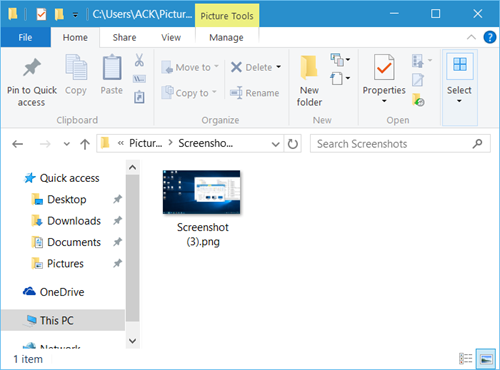Now even when you delete some screenshots, Windows will continue to name them from the last number onward. Say you were to delete Screenshot(2) and Screenshot(2) and you were to then take a screenshot, it will get saved as Screenshot(4). This would be the case even if you were to delete all the screenshots.
Reset Screenshot counter in Windows 11/10
If you take out a lot of screenshots and delete a lot, then this could become inconvenient. If you wish, you can reset the screenshot counter, and make it start numbering from 1. To do this, Run regedit to open the Registry Editor and navigate to the following key: In the right pane, you will see ScreenshotIndex. Double-slick on it to open its Value box and give it a value of 1 in the Value Data field. In my image below, you will see that it has a value of 4. I will have to change it to 1.
Having done this, exit the Registry Editor. This will reset the screenshot counter on your Windows 10/8 PC. Now when you save images, the number 1 or the smallest available number will be used to save the screenshot. See this post if Windows is not saving captured Screenshots in the Pictures folder.
How do I change the screenshot key in Windows?
There is no direct way to change the screenshot keyboard shortcut in Windows, but instead, it can be overtaken by another software that uses the same shortcut. However, if you want, you can disable the snipping tool being launched by going to Settings > Accessibility > Keyboard, and then turn off the option for Use the Print screen button to open screen snipping.
How to launch Snipping Tool without using the Print Screen button?
You can use the keyboard combination Win + Shift + S to launch the Snipping tool if disabled from the accessibility setting. It will ensure you can use the default screenshot tool along with any third-party tool you use to take a screenshot in Windows.