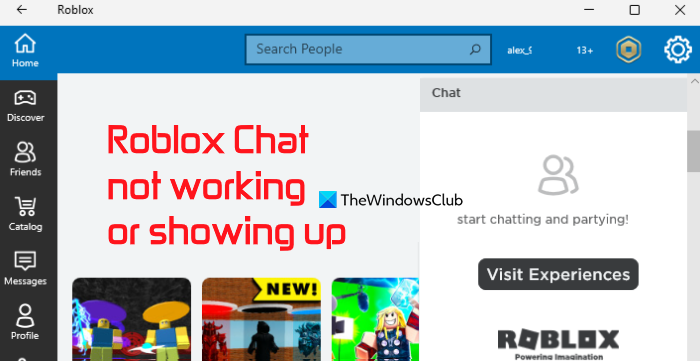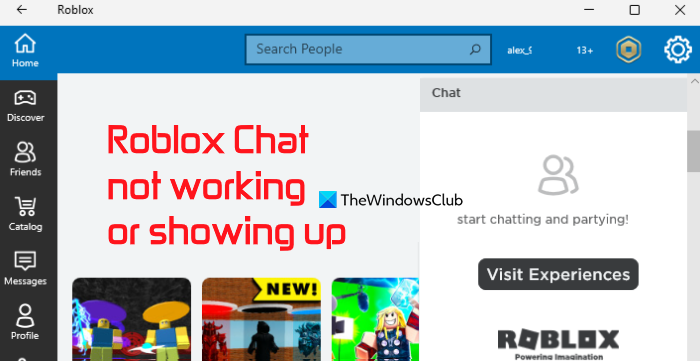Roblox Chat not working or showing up
Try the following solutions if Roblox chat is not working or showing up on Windows 11/10:
1] Change keyboard language
International keyboards may have chat-related issues on Roblox occasionally and this could also be the reason for this problem. So, in this case, one of the recommended solutions is to change the keyboard language to English (United States) and see if it fixes the problem. The steps are as follows: Restart your computer if needed. Open Roblox and check if you are able to use the chat feature. You should also try to use the backslash () key to open the chat box or window. It should work.
2] Check your Privacy Settings
Your Roblox privacy settings also play a very important role to access the in-experience chat feature. If the account communication is off or limited, then also you won’t be able to chat on Roblox. So, check your privacy settings and update them. Here are the steps: Now you should be able to chat with others using your Roblox account.
3] Check your age
If your age is set to under 13, then Roblox will filter chats as well as posts for inappropriate content, and put other restrictions. The feature is good for safety purposes. But, if it happened by mistake or in a hurry while creating your account, then you might not like it because unfortunately, you can’t do anything about it. You can’t change the age to 13+. So, first, check if your age is set to 13+ or lower and then you take further action. The steps are: Now, if your age is set to under 13, then, in this case, you will have two choices. Either wait till the account privacy settings are updated to 13+ (on the 13th birthday as per the user age details) automatically. Or else, you can create a new account and set the age to keep it 13+.
4] Allow Roblox to Windows Defender Firewall
Check if Windows Defender Firewall has blocked access to public and private networks to Roblox that might be interfering with Roblox chat and other features. If yes, try to unblock it and see if it helps. Following are the steps:
5] Reinstall Roblox
If the above solutions don’t work, then most probably the problem is with the installed application itself. Therefore, you need to uninstall Roblox. Access the Apps & features section of the Settings app to uninstall the Roblox app. After that, install it from Microsoft Store, and restart your PC. Login to the Roblox app and see if you are able to use the chat feature. Hope something will help. Also read: Roblox keeps crashing on Windows PC.
How do you fix the chat not showing on Roblox?
If chat is not showing on your Roblox account on a Windows 11/10 system, you can try the following fixes: All these fixes are included in this post with the necessary steps.
How do you get your chat back on Roblox?
To access the previous chat conversation with a friend on Roblox, log in to your Roblox account, and open the chat box available in the bottom right section of your Roblox account. Search for your friend and select it. A separate chat box will be visible where you can have the previous chats. In another case, if Roblox chat is not working for you, then you can try the solutions added in this post above. Read next: Best Roblox Browser Extensions for Chrome, Edge, Firefox.