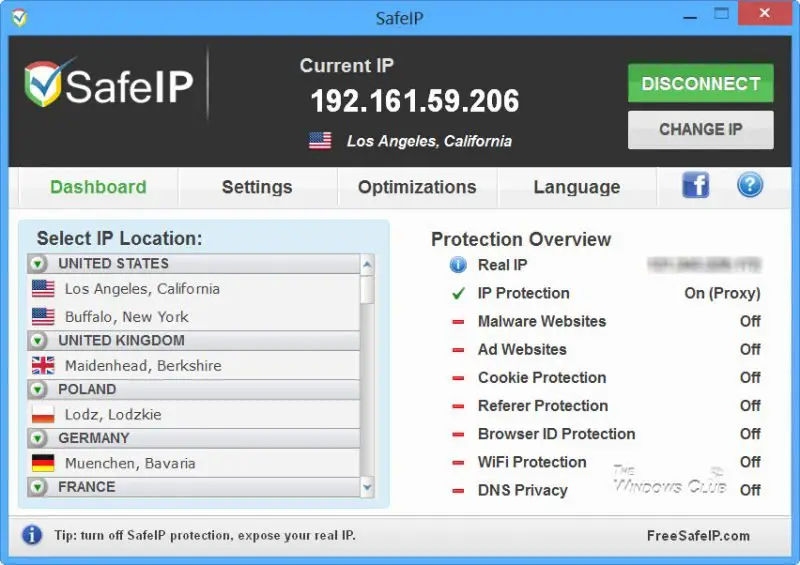Change IP address
SafeIP will protect your online identity by hiding your IP address from websites, email, games and so on. It will encrypt all your Internet traffic with a private proxy. It offers Cookie, Referer, Browser ID, Wi-Fi and DNS protection and also keeps you protected from malicious websites. Once you have installed and run it, you will have to click on the Connect button to change your IP address. Should you want to change you IP again, you can click the Change IP button, and your IP address will be changed. On the main Dashboard, you can view your original IP address, change your IP proxy location and see a quick overview of which protection settings you have turned on. From the Settings tab, you can change your preferences and in fact even opt to rotate your IP address automatically after a set period of time. The Optimizations tab gives lets you configure your Internet proxy settings depending on how you intend to use SafeIP: While SafeIP ran smoothly on my Windows 8, at times I did see the following error window a couple of times. Retrying, using the Connect button, got it working again.
To get the best connection speeds, it might be a good idea to choose the location which is closest to your real location. Download SafeIP from freesafeip.com. The following tools and free software will also help you surf anonymously and privately: Free Proxy software | Free VPN software.