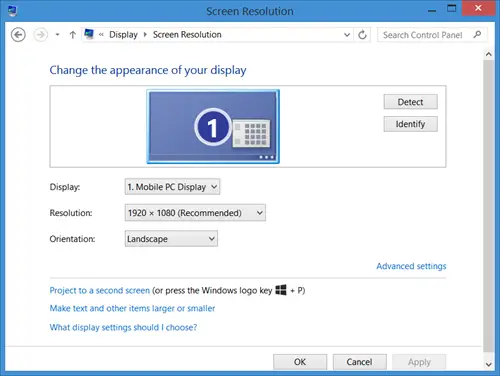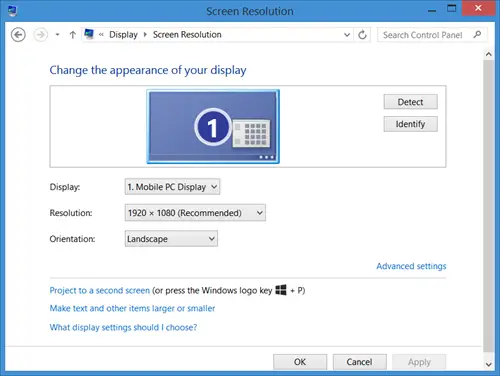In Windows 11/10/8, you typically set the screen resolution via the Control Panel, as shown below in this image.
Screen Resolution changes after reboot automatically on its own
In Windows 7, you were forced to reboot to apply all the changes to the display screen resolution. In Windows 11/10/8.1/8, you are not forced to reboot your Windows PC. But if you don’t, the display changes may not be applied to all items on the screen, like for instance the Start Screen. So if you are facing issues after changing the screen resolution, reboot your Windows computer and see if it makes the problem go away. If you find that your screen resolution keeps changing automatically on its own, after sleep or after reboot, here are a few suggestions you can try:
1] Check Graphics Drivers
Ensure that your Drivers are up-to-date. Specifically, update your Graphics Card drivers. If need be, uninstall them and fresh-install their latest downloaded version. Just because you’ve upgraded your operating system to Windows 11/10/8/7 doesn’t necessarily mean that you have the most up-to-date drivers on your computer. To ensure you have the most up-to-date driver, check the driver version number and compare that with information on the developer’s Web site.
2] Disable screensaver
Disable the screensaver and see if it helps.
3] Uncheck BaseVideo setting
Run msconfig. Then, on the Boot Tab, ensure that the BaseVideo option is un-checked. Restart.
4] Check Power Settings
Try changing the Power Settings, to allow for Sleep Mode, when sharing media. Then from an administrative command prompt, execute the following command:
5] Run Display Quality Troubleshooter
Try the Windows Display Quality Troubleshooter.
Hope something helps. NOTE: MichaelAtOz posts on Answers the following. Thanks for the link bevhoward: Using Sysinternals ProcessMonitor I found that Windows was accessing the following Registry path: My system had three entries:
DELF003YY7707BR0MUL_30_07D7_6A^9A3774EB79DEE3E3E38496CC7DF4D936QHD32000001_31_07D6_D5^63E1ABDD175E7871DCAEB710418A0F75SIMULATED_8086_2A42_00000000_00020000_1010100^CDE365D1B3F0942F0CF38BFB8E127AB4
Under each is a tree called “00” two of the keys are:
PrimSurfSize.cxPrimSurfSize.cy
Under “00” was another branch also called “00” two of the keys are:
ActiveSize.cxActiveSize.cy
The first two of the configs (ie DELF003YY7707BR0MUL & QHD32000001) the above keys were 1440×900 – so they were not involved. The third (SIMULATED) was set to 1024×768. I changed these to 1600×900 and the problem was solved. Further, I changed the resolution (via Control Panel) to 1920×1080. The moving/resize issue returned, but the lower right corner was set to 1600×900, ie the SIMULATED… settings. Hope this helps someone out there. These links may also interest you: